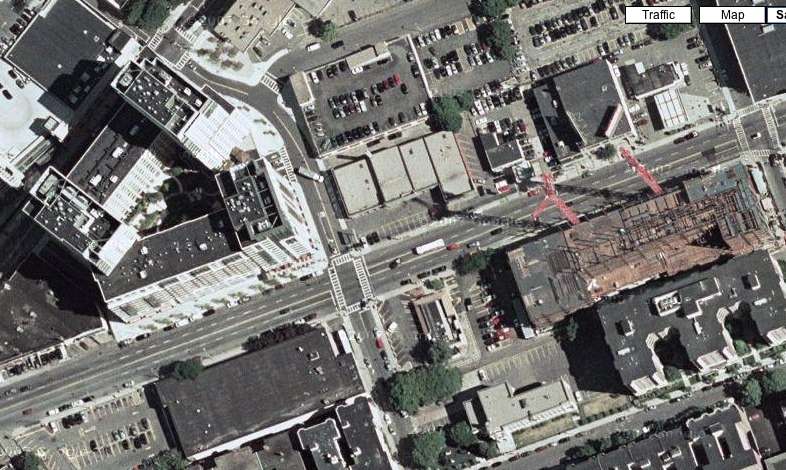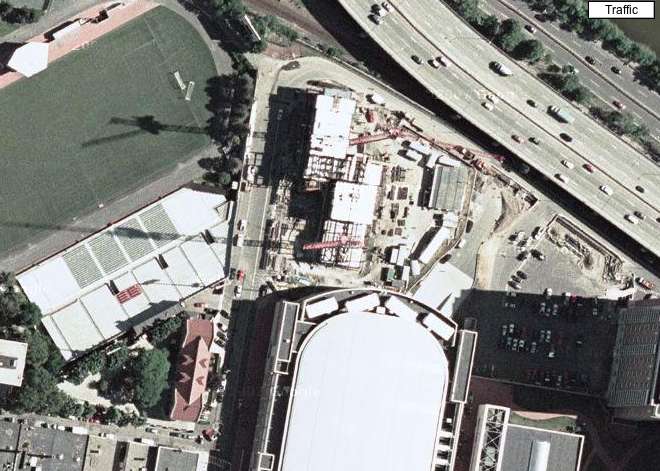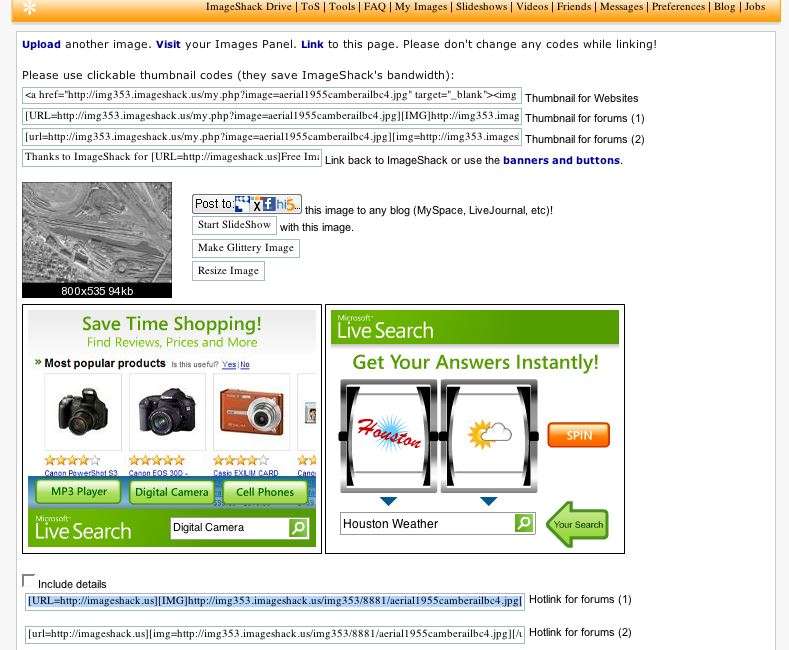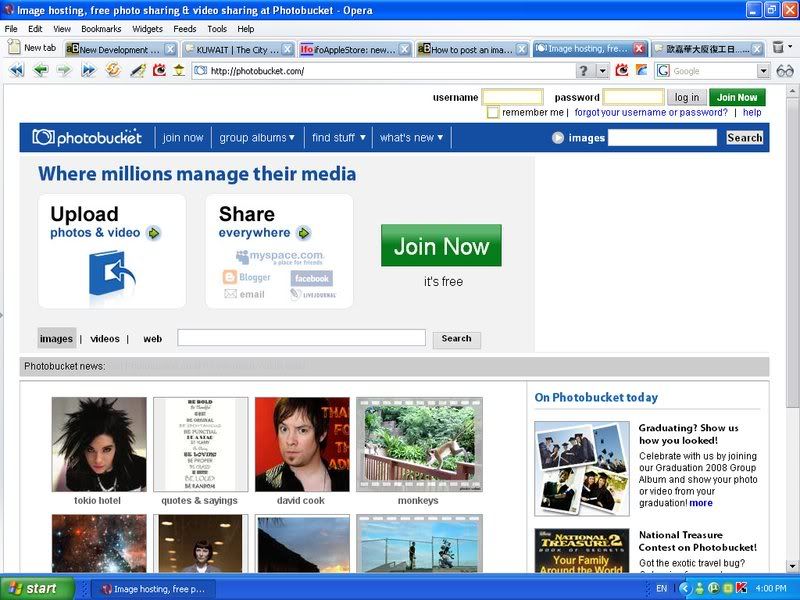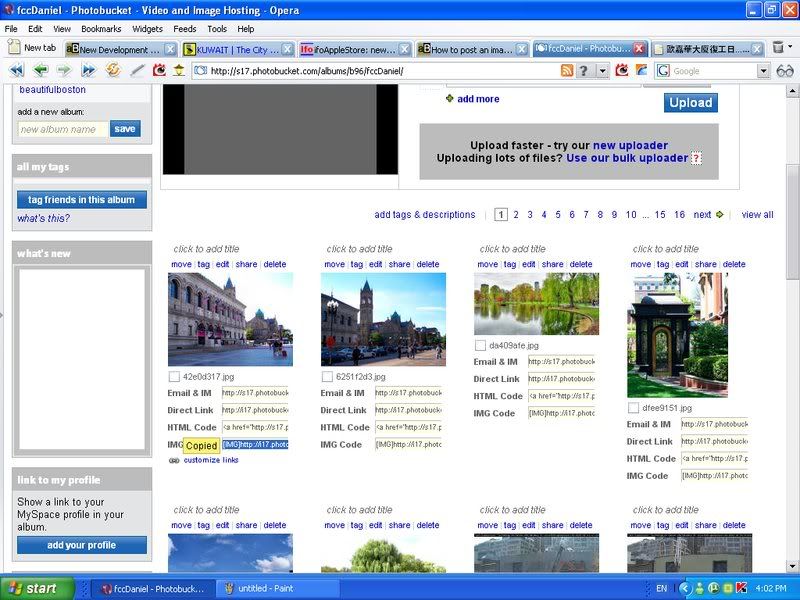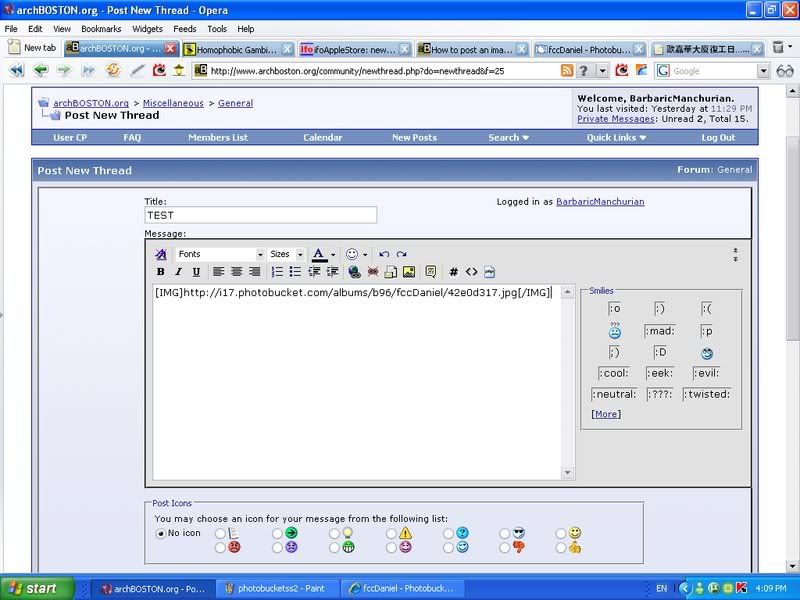- Joined
- May 25, 2006
- Messages
- 7,033
- Reaction score
- 1,865
There are a lot of people here with cameras and who want to post images but don't know where to start. This thread is for you.
The first way is to use an online image hosting website, like http://imageshack.us/. This tutorial with be based on imageshack but most online image hosting sites are pretty much the same.
1. Click on the Browse button and look for the image you want to upload. If you want the site to resize the image for you, you can click the Resize Image button and select the size you want from the drop down list. I would recommend 800X600 for posting (not too big but not too small.
2. At the bottom click Host it!.
3. A new page will come up with a few different options. Here is where you select the code to paste into your post. Look at the right hand side to where it says Thumbnail for forums. There are two options but either work. Copy the text and paste it into your new post. Alternatively you can post the full size image if you copy the code at the bottom that says Hotlink for forums
4. Preview your post first to make sure the code is working. If the image does not show up you may have to re-upload it, but this is only if the image is really big.
The other way you can host an image is by using Flickr. Flickr is a great website for hosting and archiving your pictures and showing them off in a gallery or slide show. You can also tag your images for easy searches. Basic accounts are free but limit your uploads per month. There are premium accounts that cost a fee per month (well worth it if you take a lot of pictures).
I am not going to cover how to upload an image, rather how to post an image from your flickr account.
1. Start by clicking on the image you want to host. At the tool bar above the image click All sizes.
2. Here you can select which size image you want to post. I recommend not posting an image that is really big as it can make for long loading times.
3. At the bottom of the page you will see where it says "To link to this photo on other websites you can either:". Here you want the second option. Copy the URL.
4. Paste the URL into your post and bracket it with the image tag, so it looks like this:
To create a link, use the URL tags:
That should be all you need. I would also recommend that if you are going to be posting a lot of images that you use the thumbnail link for the images to save bandwidth and load times.
-Vanshnookenraggen
The first way is to use an online image hosting website, like http://imageshack.us/. This tutorial with be based on imageshack but most online image hosting sites are pretty much the same.
1. Click on the Browse button and look for the image you want to upload. If you want the site to resize the image for you, you can click the Resize Image button and select the size you want from the drop down list. I would recommend 800X600 for posting (not too big but not too small.
2. At the bottom click Host it!.
3. A new page will come up with a few different options. Here is where you select the code to paste into your post. Look at the right hand side to where it says Thumbnail for forums. There are two options but either work. Copy the text and paste it into your new post. Alternatively you can post the full size image if you copy the code at the bottom that says Hotlink for forums
4. Preview your post first to make sure the code is working. If the image does not show up you may have to re-upload it, but this is only if the image is really big.
The other way you can host an image is by using Flickr. Flickr is a great website for hosting and archiving your pictures and showing them off in a gallery or slide show. You can also tag your images for easy searches. Basic accounts are free but limit your uploads per month. There are premium accounts that cost a fee per month (well worth it if you take a lot of pictures).
I am not going to cover how to upload an image, rather how to post an image from your flickr account.
1. Start by clicking on the image you want to host. At the tool bar above the image click All sizes.
2. Here you can select which size image you want to post. I recommend not posting an image that is really big as it can make for long loading times.
3. At the bottom of the page you will see where it says "To link to this photo on other websites you can either:". Here you want the second option. Copy the URL.
4. Paste the URL into your post and bracket it with the image tag, so it looks like this:
Code:
[img] URL [/img]To create a link, use the URL tags:
Code:
[ url = http://www.mywebsite.com ] Text [ / url ]That should be all you need. I would also recommend that if you are going to be posting a lot of images that you use the thumbnail link for the images to save bandwidth and load times.
-Vanshnookenraggen
Last edited: